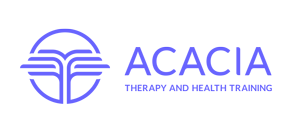Frequently Asked Questions
Technical Issues
The Use of Third-Party Systems
To ensure the security and integrity of our content, PESI prohibits the use of third party systems accessing program materials outside of our official platforms. We appreciate your cooperation in adhering to this policy.
Preparation for a webcast
How long will I have access to a webcast?
For individuals participating in a webcast, you will typically have access to the archived version for 3 months from the time the webcast took place. The archived version of the webcast typically becomes available within three weeks of the initial broadcast.
How do I access the Course Materials?
Course Materials can be accessed from your user account or from the viewer. The instructions for both have been listed below.
Accessing materials from your online account:
- Under Pending or Completed Seminars, locate the name of the webcast you've registered for.
- Underneath the seminar title, there will be a "Handouts" button. Click on it to open the Handouts dialog.
- A new window will appear with a list of hyperlinked course materials. Click the hyperlink for each handout you would like to download.
- Upon clicking on a handout, the file may automatically download or you may be asked whether you want to Open or Save the file(s).
- If you choose Open, the handout will be opened as soon as the download is complete. If you choose Save, ensure that you know where you save your downloaded files by default. For most people, this will be on your Desktop or in your My Documents folder.
- Downloads will often show at the bottom left of your browser window.
Accessing materials from the viewer:
- Click the 'Materials' tab located on the upper right hand corner of the viewer.
- Once the 'Materials' tab is open, a list of hyperlinked course materials will be displayed. Click on the hyperlink for each handout you would like to download.
- Upon clicking on a handout, the file may automatically download or you may be asked whether you want to Open or Save the file(s).
- If you choose Open, the handout will be opened as soon as the download is complete. If you choose Save, ensure that you know where you save your downloaded files by default. For most people, this will be on your Desktop or in your My Documents folder.
- Downloads will often show at the bottom left of your browser window.
If you are having trouble finding the file or don’t think it is being downloaded, please contact your System Administrator for help.
Billing/Accounts/Certification
What do I do if I need to change courses, cancel my order or get a refund?
To change courses, cancel an order, or get a refund, please send an email to support@pesi.com with your name, email address, confirmation number, name of webcast or product, date of purchase, date of webcast (if it was a live event), and issue. We will handle your request within 1 business day and confirm via email.
Can I pay by check or PO?
For questions about payment methods other than online payment via credit card, please call 1-800-844-8260. Support staff will be available to answer any billing questions 7 a.m.-5 p.m. Central Time, M-F.
Please wait ...